1. What is Zentyal?
2. Perfect Setup of load balancing with zentyal.
Zentyal is the Linux Small Business Server, it lets you manage all your network services through one single platform. It’s a Network Gateway, as well as an Infrastructure, UTM (Unified Threat Manager), Office and Communications Server. All these features are fully integrated and easy to configure, it truly helps to save system administrators time.
The Zentyal server, which originated in Spain, has been around for many years and is no stranger to the Ubuntu realm. In fact, the system began as a graphical interface on the Ubuntu server. The company has since been offering the server as a standalone product and in both 32- and 64-bit variants.
Main features of Zentyal Server :
- Native compatibility with Microsoft® Exchange Server Protocols
- Support for Microsoft Outlook® 2007, 2010
- Native compatibility with Microsoft Active Directory® 2008, 2008R2, 2012
- Email, calendars, contacts
- Synchronization with mobile devices (ActiveSync® support)
- Antivirus and Antispam
- Packaged in an Ubuntu-based server, providing domain and directory, basic networking and firewall services.
Load Balancing Network Configuration
Minimum Hardware Requirment :
- Hard Disk – 320 GB
- Ram – 8GB
- Lan Card – 3 (If You want to Configure Load Balancing between two modem )
Installation:
Zentyal runs on top of Ubuntu Server so it will work on the same hardware.
- Using Zentyal installer that you can download from the project website. This is the recommended choice, it includes all package dependencies for offline install and also makes some custom configuration.
- Install on top of a working Ubuntu Server through command.
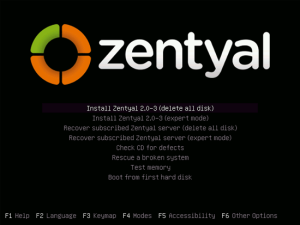
Steps to Install zentyal community edition 4.0 through CD:
1. Boot the system with DVD or USB, and select language.
2. Choose language to be used for installation procedure.
3. Select your country.
4. Configure KeyBoard select <no>.
5. Provide hostname. For example: Zentyal
6. Provide username <“Agami”> to your Zentyal Server and assign password <“password”>.
7. Select Time Zone, next few steps will run automatically and system files will be installed.
8. Once installation is completed, system will reboot automatically.
9. Now, the Administration GUI Screen on Zentyal Desktop will appear,then login with their username and password .
10. After That Install Some depended Packages and Features according to your requirment Like DHCP , DNS , Firewall , Domain Controller And File
Sharing , Traffic Shaping Etc.
Network :
Example With Diagram :
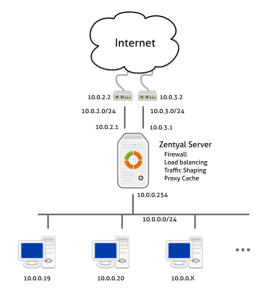
As shown in the scenario, you have to configure three network interfaces, two external routers and one for the internal network. Zentyal will balance traffic between the two Internet connections.
Configure Zentyal For Load Balancing :
Steps for Configuration Of External or Internal Network Interface :
1 . Go to Network -> Interfaces
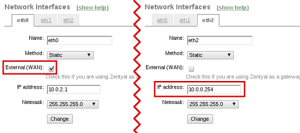
2 . Configure External Network
Click on First Network Interface (eth 0). To Make it External Network do following Setup:
- Name – eth0
- Method – Static
- Check The checkbox as External (WAN)
Provid IP Address And Subnet Mask
- IP Address : 192.168.0.1
- Subnet Mask : 255.255.255.0
Then click on Change and Save Configuration.
Click on Second Network Interface (eth1). To Make it Second External Network do following Setup:
- Name – eth1
- Method – Static
- Check The checkbox as External (WAN)
Provide IP Address And Subnet Mask
- IP Address : 192.168.1.1
- Subnet Mask : 255.255.255.0
Then click on Change and Save Configuration.
3. Configuration Of Internal Network
Click on Second Network Interface (eth2). To Make Internal Network do following Setup:
- Name – eth2
- Method – Static
Provide IP Address And Subnet Mask
- IP Address : 192.168.3.1
- Subnet Mask : 255.255.255.0
Then click on Change and Save Configuration.
4 .Configuration Of Gateways and load balancing :
Now you have to set up both gateways in the gateways table
- Go To Network -> Gateways
- Click on Add New under Gateway List
- Checkbox checked (Enable)
- Name – Modem 1
- Provide IP Address
- Checkbox checked as (Default)
Then click on Add and Save Configuration
After That Configure another Gateway
- Checkbox checked (Enable)
- Name – Modem 2
- Provide IP Address
Then click on Add and Save Configuration
Note : Don’t enable the checkbox as a Default .
5. Then go to Balance Traffic Tab :
- Checkbox checked (Enable)
6. Then go to WAN Failover Tab :
- Set Time 1 Minute
After That click on Change and Save Configuration
7. Steps Configuration On Client Machine :
In client machine Configure an IP Address and Subnet Mask
- IP Address : 192.168.3.2
- Subnet Mask : 255.255.255.0
- Gateway : 192.168.0.3
- Dns Server : 192.168.0.3, 192.168.1.3
References
http://www.zentyal.org/
https://www.howtoforge.com/zentyal-as-a-gateway-the-perfect-setup

