What is Outlook?
Microsoft Outlook is a personal information manager from Microsoft, available as a part of the Microsoft office suite.
It can be used as a stand-alone application, or can work with Microsoft Exchange Server and Microsoft Share Point Server for multiple users in an organization, such as shared mailboxes and calendars, Exchange public folders, Share Point lists, and meeting schedules. Microsoft has also released mobile applications for most mobile platforms, including iOS and Android. Developers can also create their own custom software that works with Outlook and Office components using Microsoft Visual Studio.
How to configure Microsoft Outlook with Ired-mail:-
Steps To configure Outlook :-
* First Open the Microsoft Outlook
* Now Click on File Button

* Now Click on Account setting
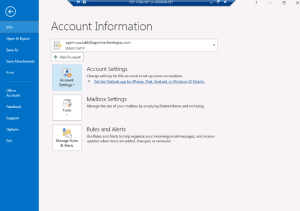
* Add or Remove Account
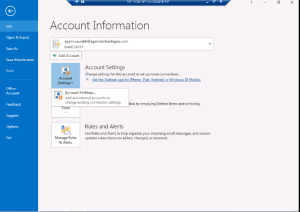
* Now Click on New to add e-mail
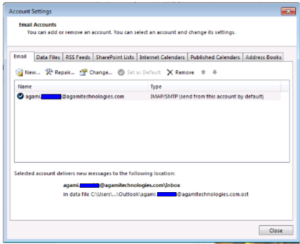
* Select Email Account And Then Click on Next
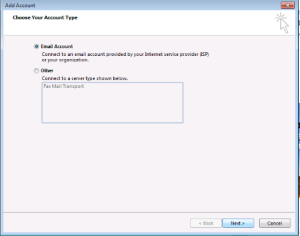
* Now Select Manual Setup or additional server types and click on Next
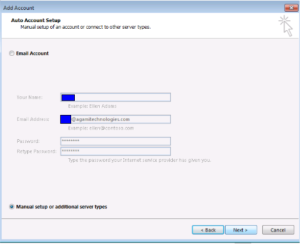
* Now Select Pop or IMAP and Click On Next
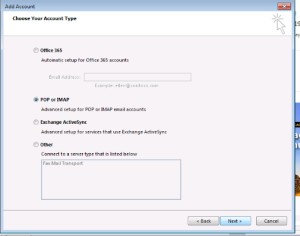
* Fill up with your e-mail ID, pop and smtp server that you are using and then click on next
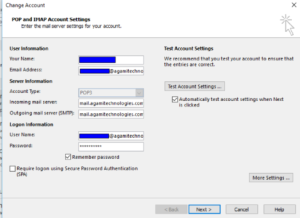
* Click on more setting, Then you will see this page
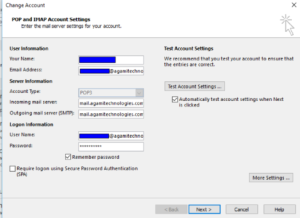
* Now fill this with incoming server and smtp server port number and then click on ok button

* Then Next button and Save all settings and start using outlook for your emails.
References :-
https://en.wikipedia.org/wiki/Microsoft_Outlook

